Document and Data Sharing – 101 Training Series Part 5
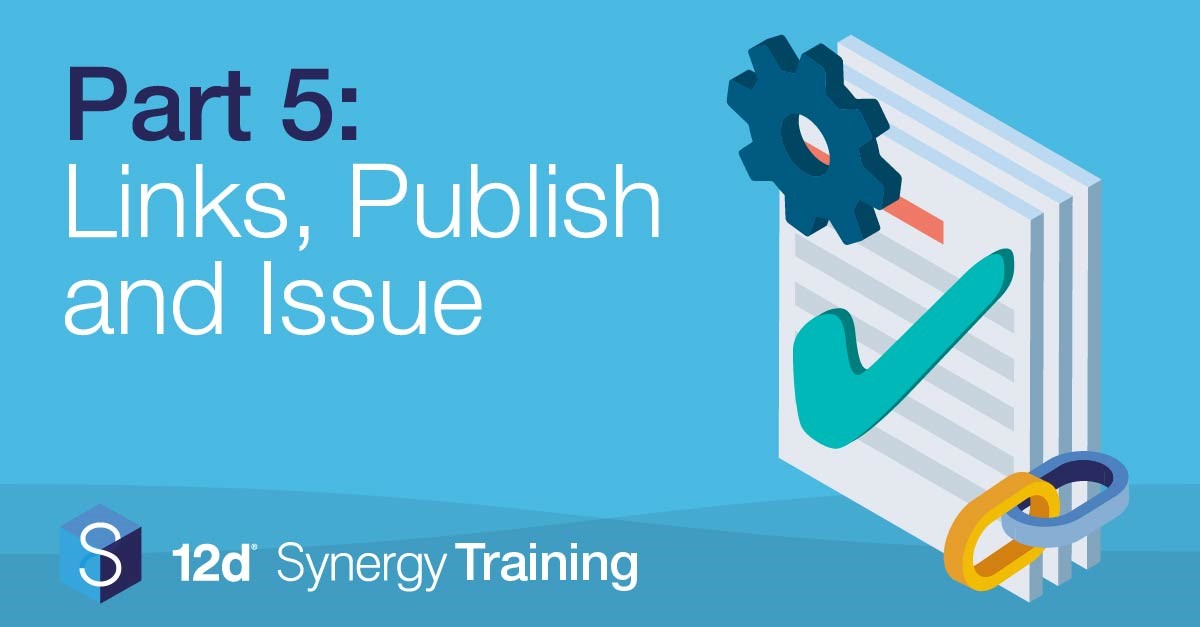
New to the series? Check out the first four parts: Data Management in the Infrastructure Industries , 12d Synergy Fundamentals, Mastering Searching and Collaboration in 12d Synergy.
After completing part 5, you’ll be able to seamlessly share files and data across 12d Synergy. This ensures that your every kilobyte of data can be smoothly shared around your office. 12d Synergy offers an array of file sharing weapons to add to your armoury and streamline your project collaboration.
Linking Team Members to Files, Folders and Data
Links are like the middlemen delivering work to the team. Link sharing is the ideal way to send or notify internal staff members of new files and revisions.
To create a link in 12d Synergy, simply find a file, right click, hover over Other and select Create Link. This will give you options to share your link via Clipboard, Desktop or Email. (0:17)
After receiving a link, simply paste it into the Location search bar near the bottom of the 12d Synergy display and press enter.

Boom, linked.
Sharing Your Data via Web Publishing
Sharing data to parties outside 12d Synergy can be both informal and formal. Firstly, informally sending data by web publishing and receiving data via web drops. Secondly, through formal issuing and transmittal.
File Publishing allows you to make files in 12d Synergy downloadable over the internet via any web browser. Like creating your own portal, you can publish multiple links at a time. This is particularly useful for large items which can’t be sent via email. (2:57)
To publish a file, simply right click on the file, hover over Data Out and select Publish. This will open a panel enabling properties to the published file such as the name and attributes.
You can also add Passwords and expiration dates to secure your data.
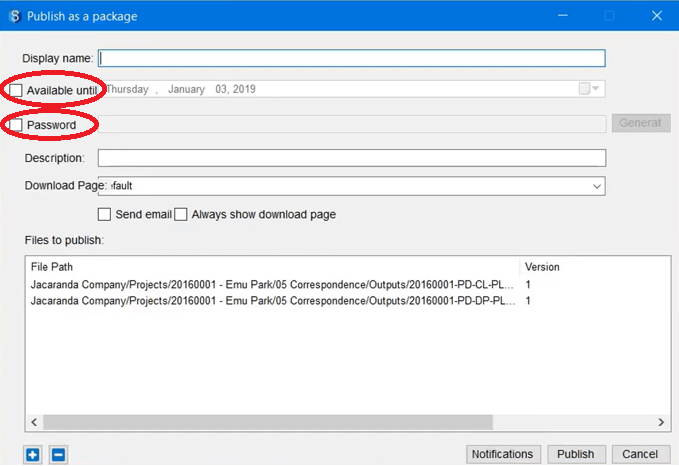
Your portal will be displayed as a 12d Synergy downloads page. Your system administrator can customise this page to include your own company branding.
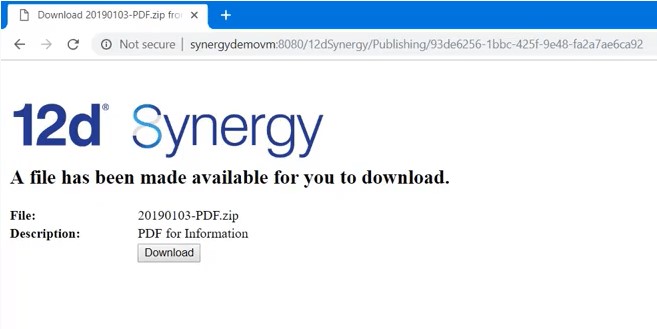
Organising Web Drops
Web Drops are a bit like publishing in reverse, enabling you to receive data to a designated folder. It’s like filling in the delivery details for a package (and not having to wait around to sign for it, score).
Web Drops are ideal for files that are too large for email. Additionally, they can be protected with Passwords and expiry dates to ensure file security.
To create a file Web Drop, navigate to the folder you want to receive the data in, right click the folder, hover over Other and select Web File Drops. (6:27)
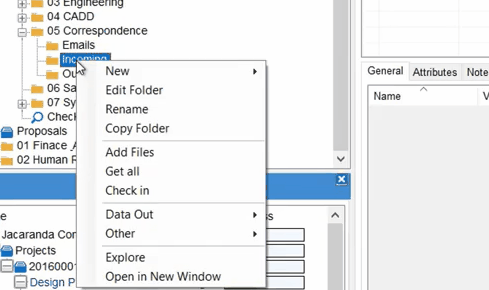
This will open a panel enabling you to customise the Web Drop. Here, you can also set notifications for other team members indicating when the data has been received.
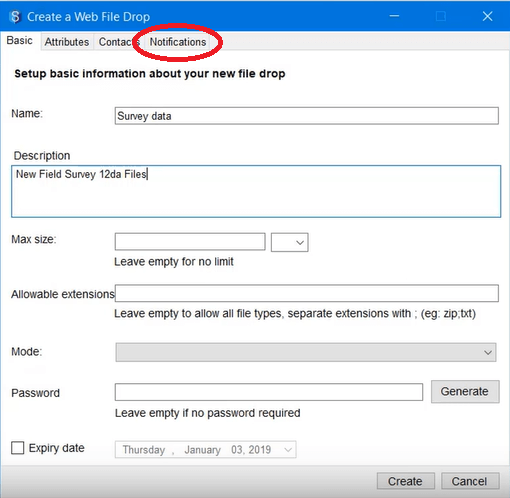
Once this has been created, the sender will receive a Web Drop link via email to submit the data.
Boom, linked again.
Formally Transmitting Your Data via Issues
Transmittals are the formal process of transferring data. Issues are operated via the Issued Files tab located above your folders in the job tree. This feature is only available if enabled by your system administrator. (11:07)
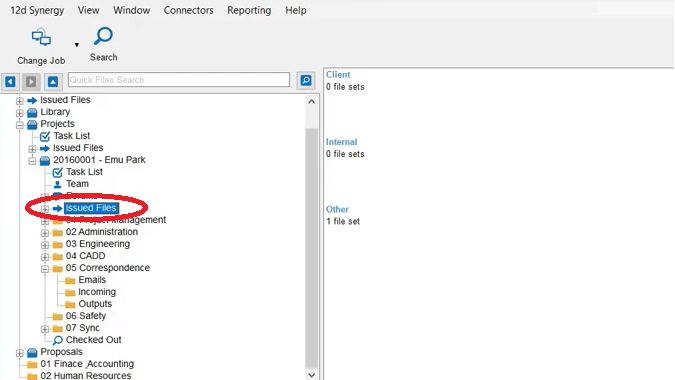
To issue files from 12d Synergy, click on Issued Files from within your job tree, and then select who you want to issue to: Client, Internal, Other. After selecting your category, click on Create Set, and fill out a set name and description.
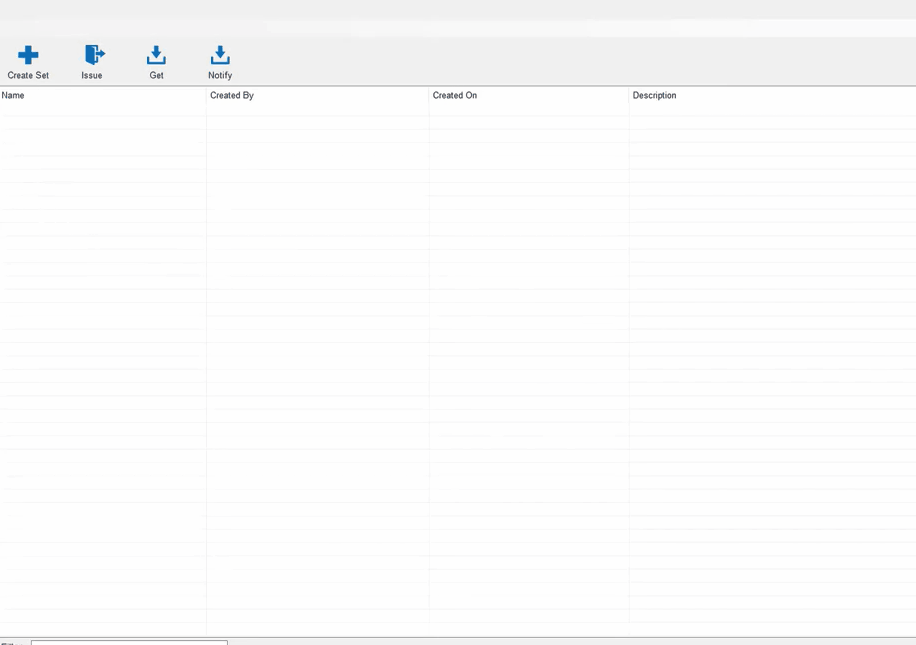
You have the option to issue immediately or to schedule for a later date. Additional files can also be added to your Issue by clicking Modify in the ribbon bar.
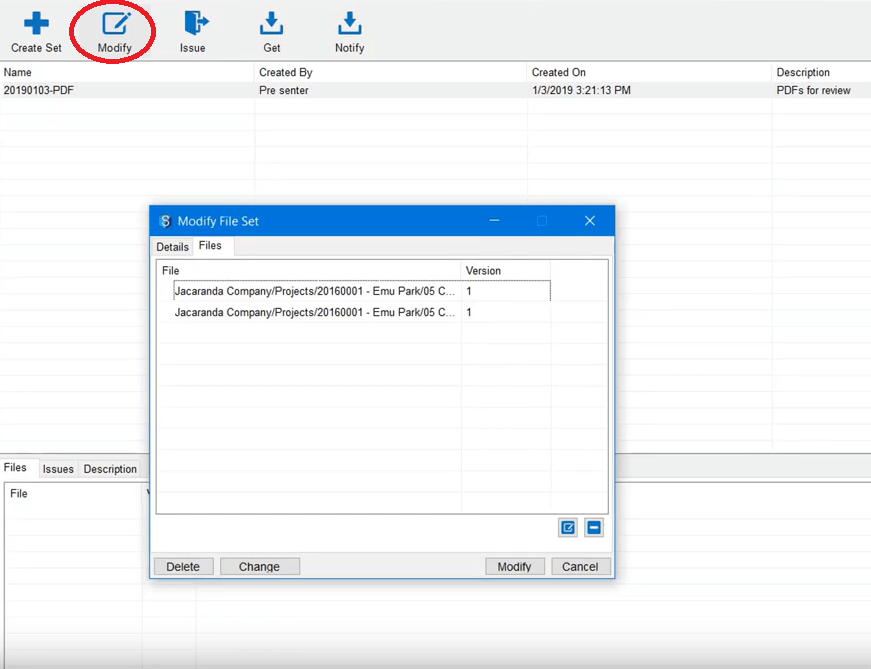
Like linking files, you have options such as to issue your files via Publishing and Email or Manually.
Boom, triple linked.
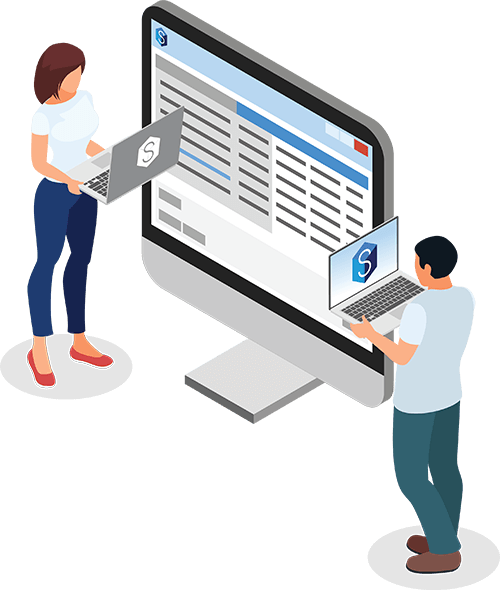
Continue to Part 6: Using 12d Synergy with MS Office Suite
Want to continue your transition to a 12d Synergy master? Click below to read part 6 and learn how to implement MS Office Suite with 12d Synergy.
Want to see the benefits of 12d Synergy data sharing in action?
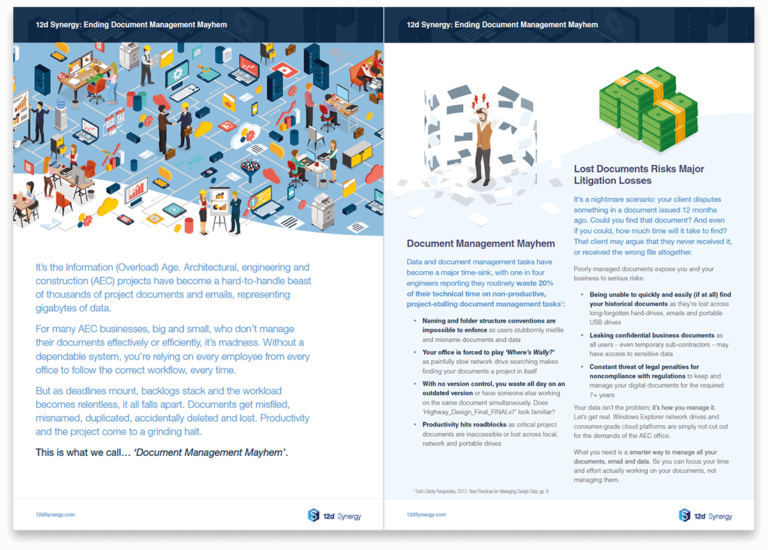
Download Free Guide: Faster Data Transfers with Woods
