12d Synergy Searching – 12d Synergy 101 Training Series – Part 3
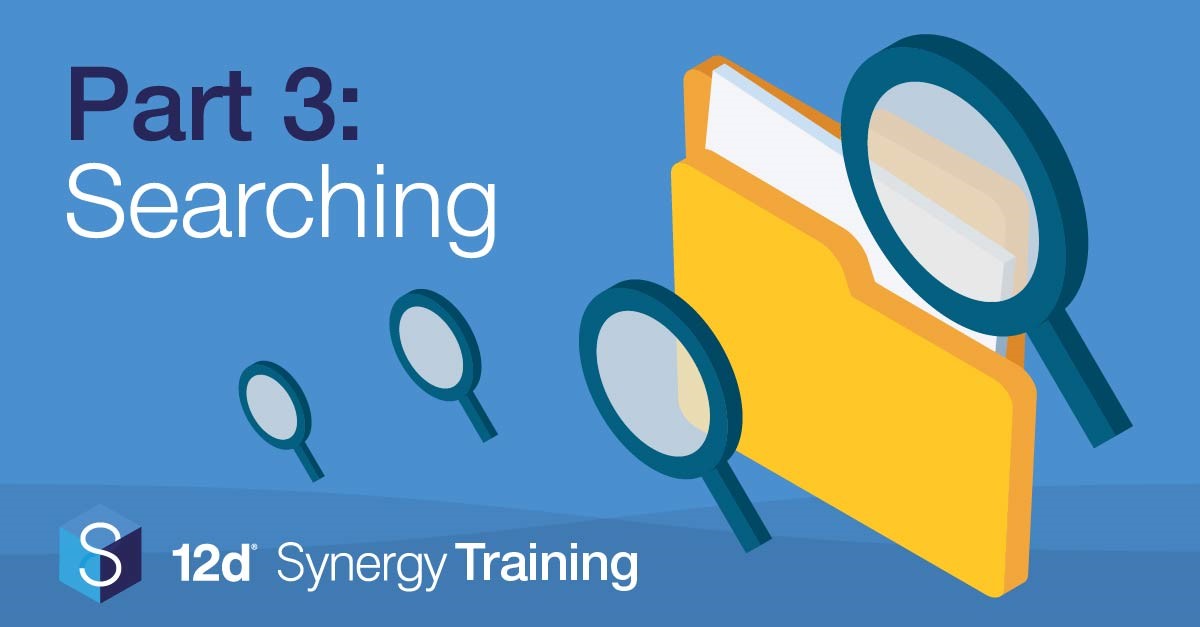
This is the third article in our six-part training series that will quickly transform you from an average Joe into a 12d Synergy pro! Join Tim Brooks – a civil designer with 21 years’ experience – as he walks you through easy-to-follow videos on the fundamentals of 12d Synergy.
New to the series? Check out the first two parts in our training series, Data Management in the Infrastructure Industries and 12d Synergy Fundamentals.
After completing part 3, you’ll be turned into a 12d Synergy searching wizard. Accessing data instantaneously is a necessity in every architecture, engineering and construction office. This makes efficient searching for jobs and files pivotal: this is when you can work your magic.
Watch: 12d Synergy Training Series – Video 3 – Client Searching
Mastering Searching in 12d Synergy
Searching for Jobs
Data in 12d Synergy is logically grouped into ‘Jobs’. Finding your jobs is like reeling in your biggest fish. You can search for your Jobs in three different ways:
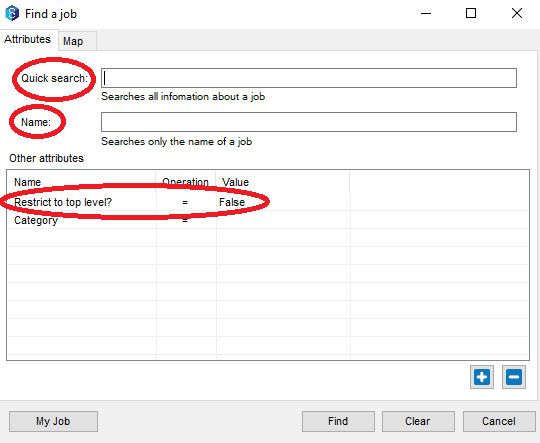
1. Accessing Al Your Jobs: The first way involves accessing your ‘Find a Job’ panel (click ‘Change Job’ and connect to your server) and set your restricting job attribute to ‘False’. This will open a full list of all the jobs you’ve got access to. (0:23)
2. Quick Search: Like the first method, open your ‘Find a Job’ panel. This time simply type in a keyword or job attribute to get a refined search result. This will display all the different job(s) related to your search. (1:18)
3. Name Search: Like the first two methods, open your ‘Find a Job’ panel (you know the drill), but this time, search through the more constrained ‘name’ option which will instantly display directed job names related to your search. (2:16)
Searching for Files
Finding your files amid the sea of data is like finally opening a present on Christmas day. 12d Synergy provides this feeling every day through three different search methods.
1. Quick File Search: This first search method is operated at the top of your job tree (vertical folder menu to your left). Select the folder you want to search through, type in your search term(s) and everything in that folder and below will be displayed in your results. You can refine your search further with brackets, quotations and phrases. To learn more about this, skip to 4:38 in the video.
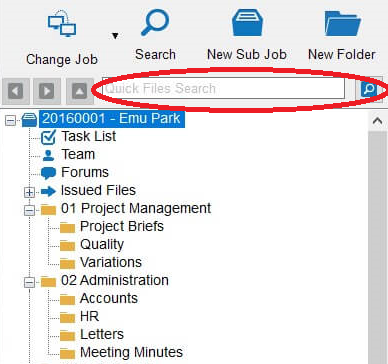
2. Constraint Search: Constraint searches are a refined search tool. Simply click on the ‘Search’ icon in the ribbon bar and type in a name or attribute to find your file. This search enables more focussed results.(6:13)
With both quick file and constraint searches, your search history will be displayed at the bottom of your job tree. You can turn these searches into personal folders by left clicking and saving them for an efficient shortcut. Instant Christmas feels every day!
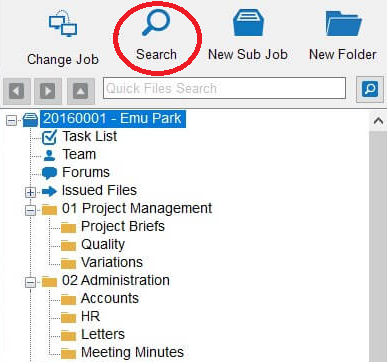
3. System Search: To launch system searching, change your view to ‘System View’ from the ‘View’ drop down menu in the top left corner. Here, you can search for files and tasks via quick or constraint searches across your entire system (all of your jobs). Whereas the standard view will only search within the selected job and all its sub-jobs. (8:53)

Accio-project brief! You now know all the spells (and muggle-friendly tools) to search for jobs and files in 12d Synergy. You can now quickly navigate your way through mountains of data and files. Happy searching!
Now you have mastered client searching, you can now unlock the art of collaboration through 12d Synergy in the next part of the series.
Continue to Part 4: 12d Synergy Collaboration
Want to continue your transition from 12d Synergy apprentice to 12d Synergy maestro? Click here to read part 4 and learn how to become a 12d Synergy collaboration king.
12d Synergy: Email Management
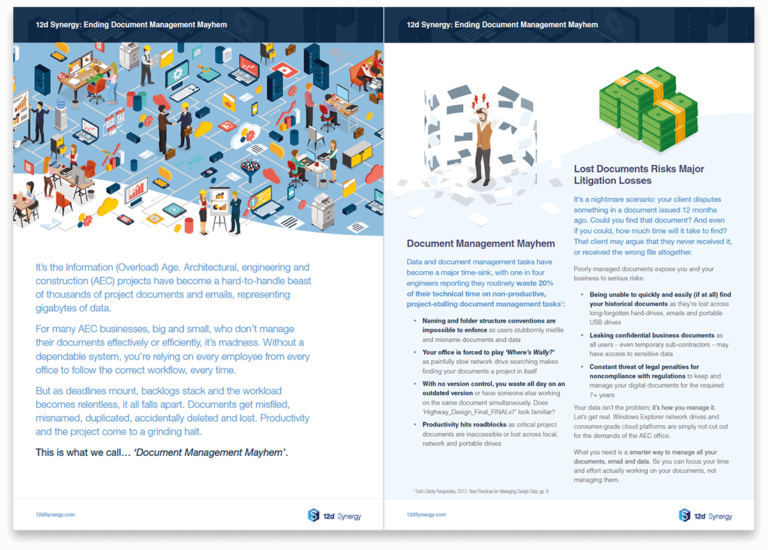
Want to put an end to your email searching mayhem? Learn more about efficient email management with 12d Synergy, in our free eBook: Could Your Email Archive Save Your Skin?

Author